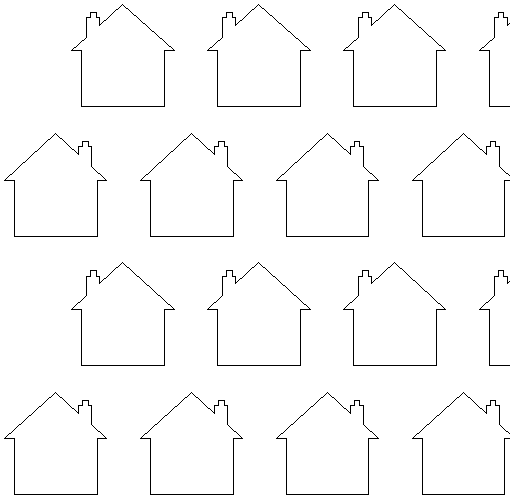Array Copy
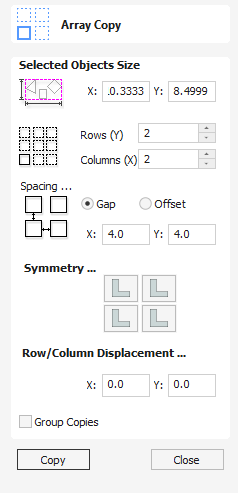
This tool will automatically create copies of the selected object and lay them out in a grid pattern. The grid size is determined from the number of row and columns requested and the spacing of the object copies can be set directly as a gap distance, or in terms of an offset distance between each copy's position.
Watch this video to see this in action:
 Selected Objects Size
Selected Objects Size
Reports the current size of the selection that you are intending to block copy. This is for information only, but the values can be selected, copied and pasted to use in other calculations.
 Rows and Columns
Rows and Columns
These options specify how many rows and columns of the selected object to create. The total number of copies made will be X multiplied by Y.
 Spacing...
Spacing...
There are two ways to specify the spacing between elements in array:
- Gap : The X and Y fields will be used to specify the gap between edges of each object copy.
- Offset : The X and Y fields are used to define the offset of the position of each object copy, relative to the preceding one.
 Symmetry...
Symmetry...
The symmetry area of the form gives you the ability to mirror and rotate objects. This allows for more advanced pattern making, by default the block symmetry form is set so there is no symmetry or rotation. To alter the pattern you can simply press the block symmetry buttons to create your desired pattern.
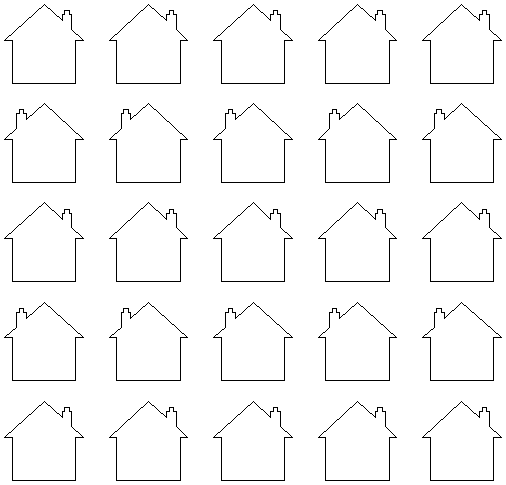
 Row/Column displacement...
Row/Column displacement...
Entering values in the Row/Column displacement allows you to offset every other row or column by the value specified.